How do I add my cell phone number to Sublime LMS ™ to receive texts?
In this lesson you will learn how to set up text notifications to your cell phone from your Sublime LMS ™ account.
Open Settings
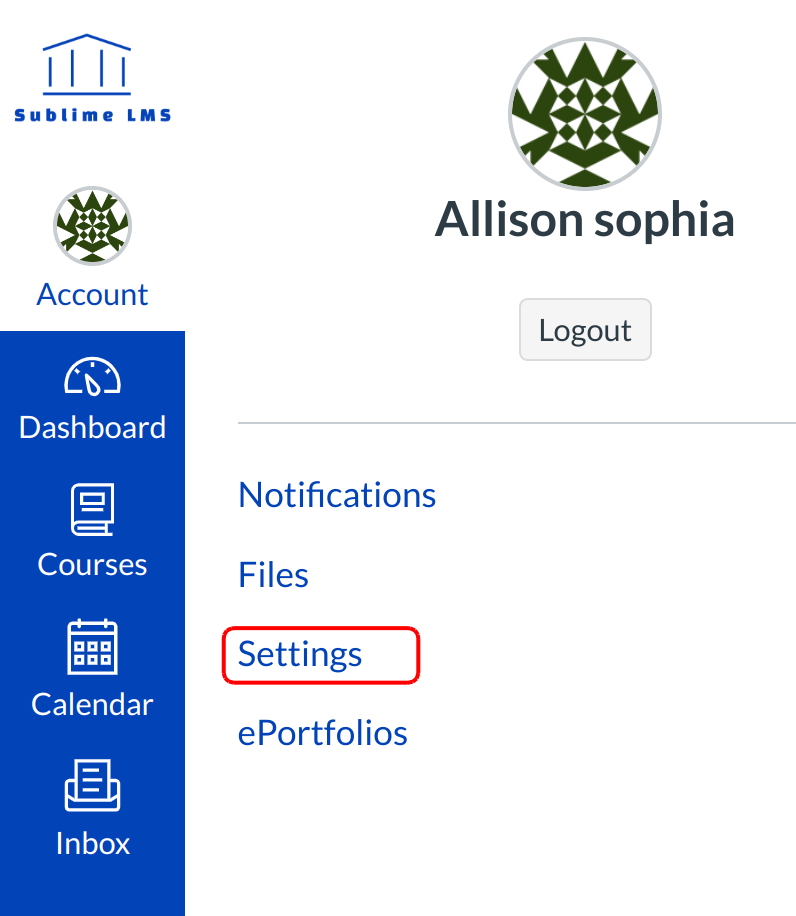
Click the personal Settings link.
Add Contact Method
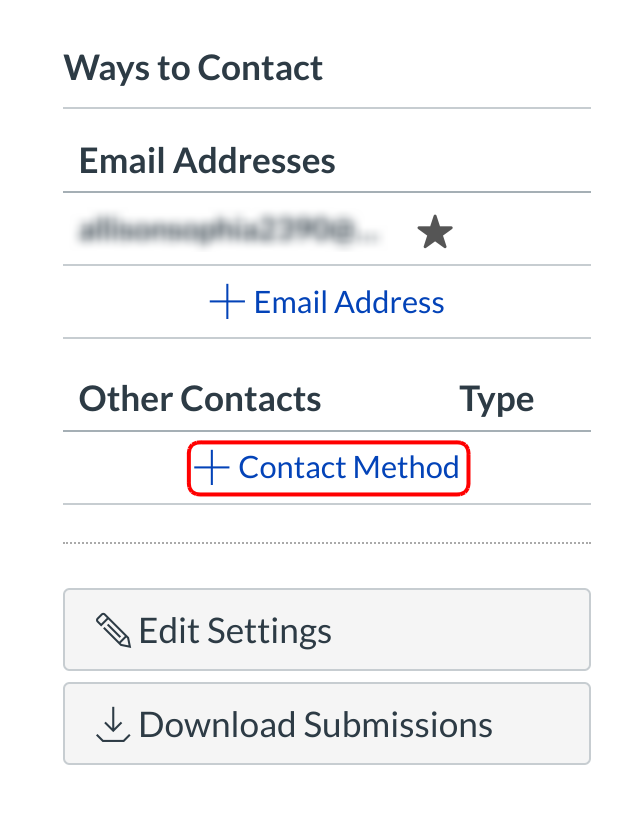
Click the Add Contact Method link in side bar.
Register Cell Phone
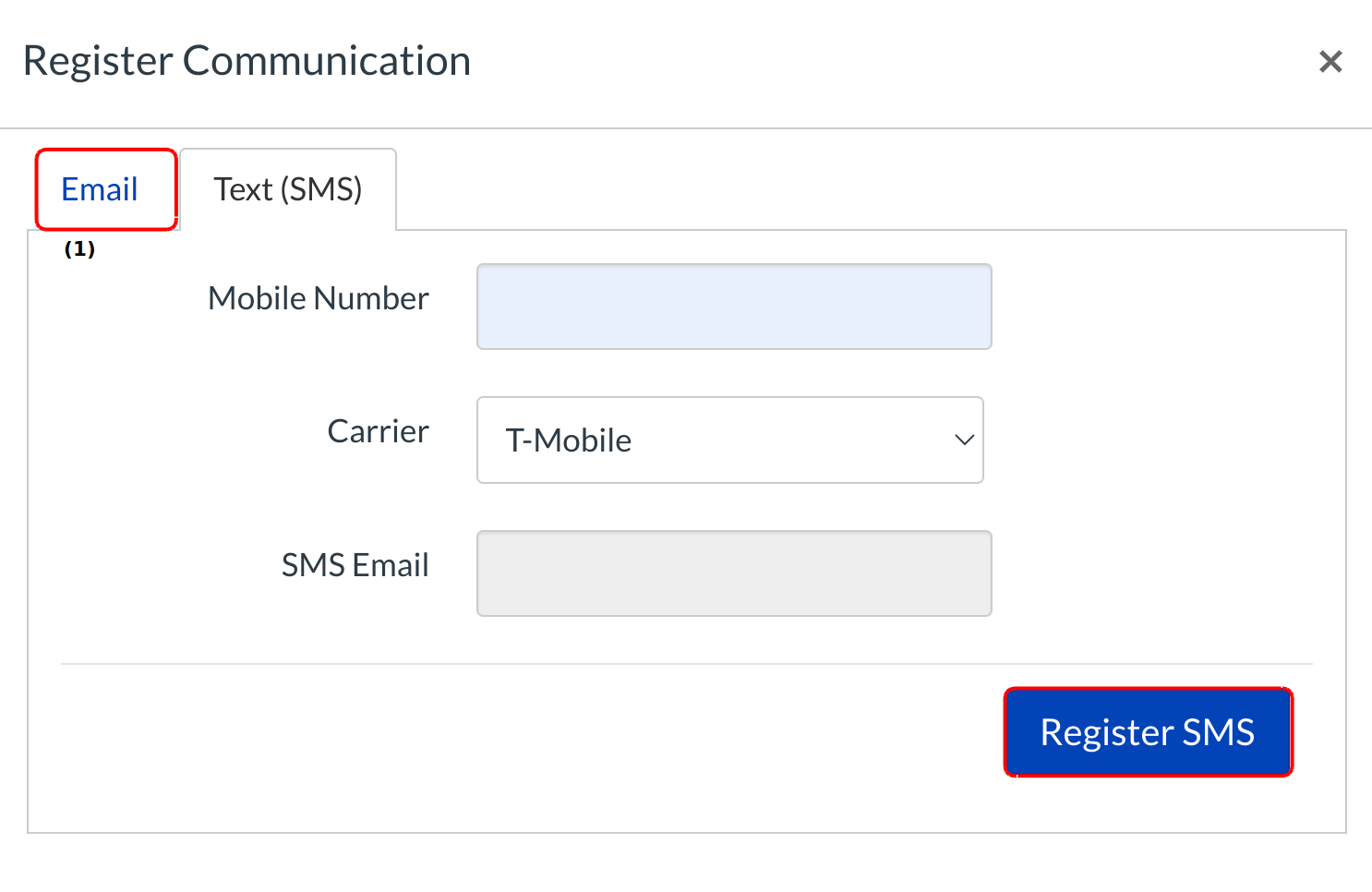
You can add new Email - Address in the text field [1].
Register your SMS device:
- Type in the 10-digit phone number you want to add in the Cell Number text field.
- Select the Carrier drop-down menu to set your carrier.
- The SMS email will auto-populate depending on your provider.
- Click the Register SMS button.
Confirm SMS Number
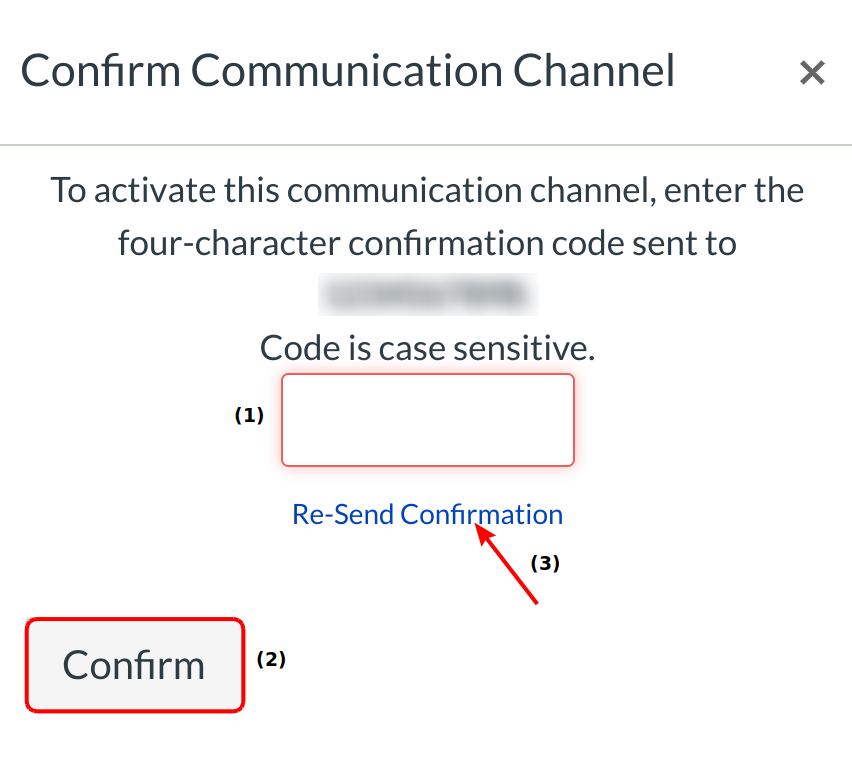
You will receive a text message on your cell phone with an activation code. Enter the code into the text field [1] and click the Confirm button [2]. Click the Re-Send Confirmation link to receive the confirmation code again [3].
View Other Contacts
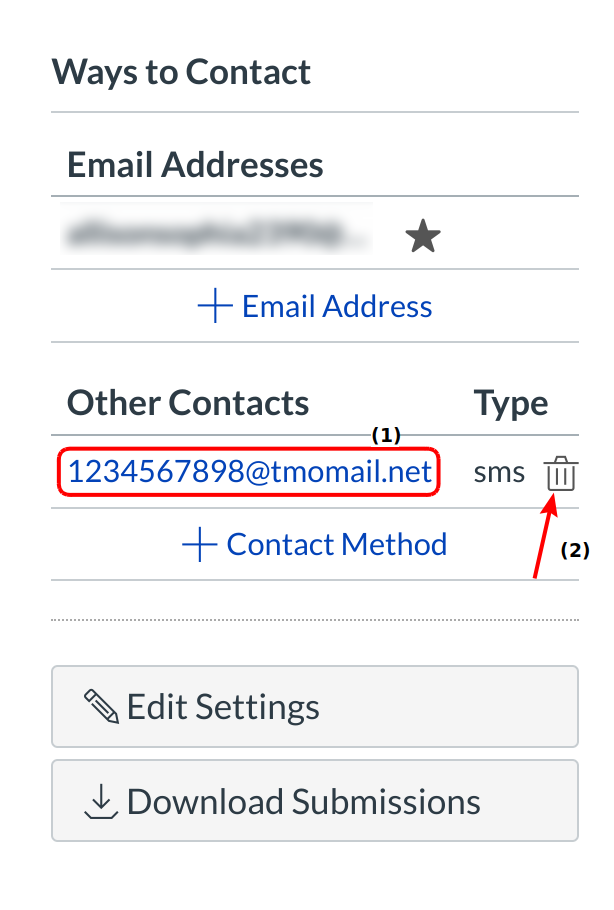
The SMS communication you added will show up under the Ways to Contact sidebar under Other Contacts [1]. To delete the SMS communication, click the Trash icon [2].